Please note: this program is no longer supported by Markplex.
Introduction
Twitter is an online social networking and microblogging service that enables users to send and read ‘tweets,’ which are short text messages limited to 140 characters or less. To post tweets a user needs to register at twitter.com, but anyone can read them.
Twitter is increasingly used as a way of sharing information and news, sometimes far in advance of when it might appear in traditional news sources.
The Markplex Twitter app is a TradeStation TradingApp® designed to allow a trader to find ‘tweeted’ information about a particular stock or other keyword right on the TradeStation desktop. Because it is an app, it does not need to be connected with a specific chart, or RadarScreen.
Detailed Description
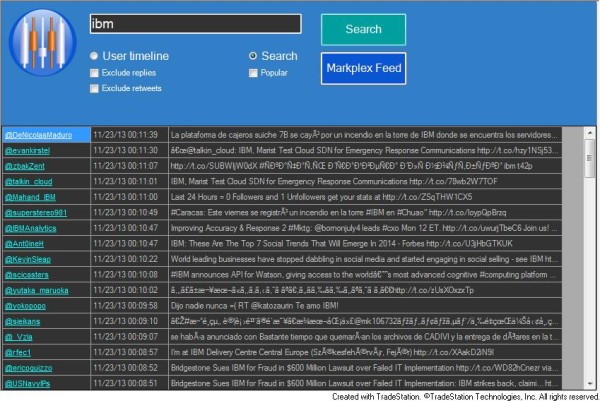
The Markplex Twitter app searches for and displays ‘tweets’ based on keywords entered in a text field. The user has the choice of either ‘search’ or ‘user timeline.’ If the search radio button is selected the app looks for tweets that contain the keyword entered in the text box. In the example below, ‘IBM’ has been entered in the text box.
If user timeline radio button is selected the app lists tweets for that specific time line. In the image below, ‘IBM’ has been entered in the text box and the ‘user timeline’ radio button was clicked.
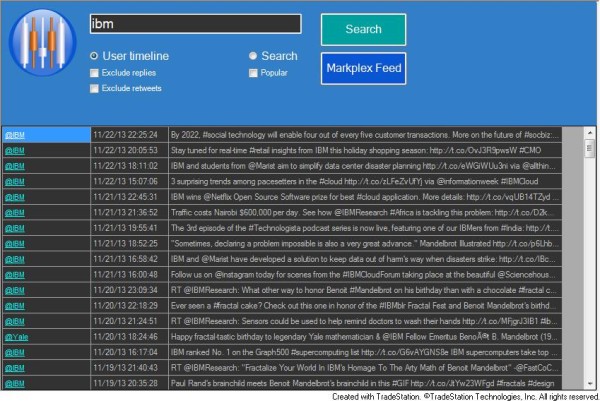
The search radio button has an additional option. If the ‘popular’ check box is selected then the search looks for the most popular tweets. If it is not selected, the search is for the most recent tweets.
The results are automatically updated every few minutes.
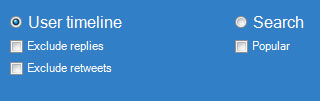
The user timeline radio button has two options. If the ‘exclude replies’ check box is selected, replies are not included in the tweet list. Similarly if the ‘exclude retweets’ checkbox is selected, retweets are not included in the time line.
After making a change to a check box, the ‘search’ button should be clicked.
|
The ampersand symbol is ignored by this program. |
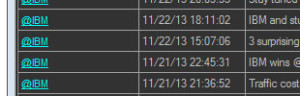
To see more information about a tweet, the user can click on the twitter user’s name in the left hand column.
This will open a web browser window displaying this information.
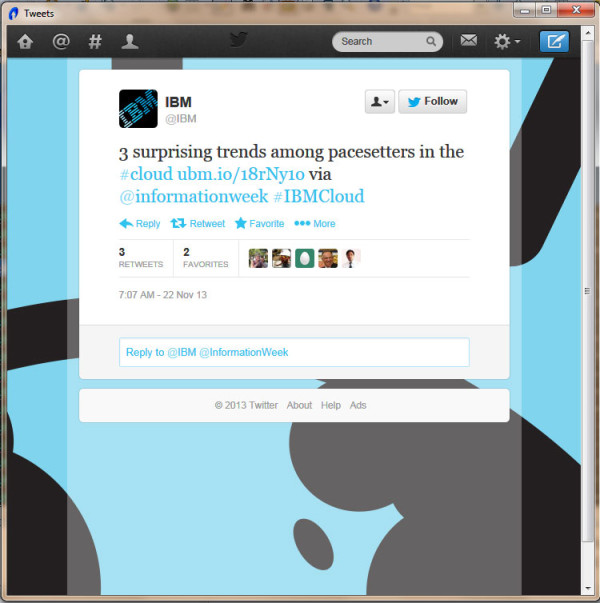
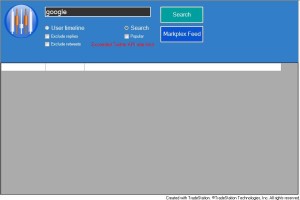
The Twitter API ‘rate limits’ the number of queries allowed for a set period of time. If this occurs the text: “Exceeded Twitter API rate limit” will appear on the app’s control panel. This also occurs when a search is made for which there are no responses.
If the ‘Markplex feed’ button is pressed, a new web browser window appears that displays a Twitter widget to show tweets from @markplex.
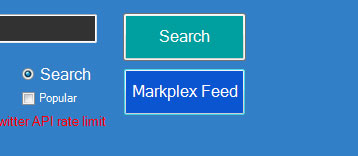
In the default application the window appears as in the following image.
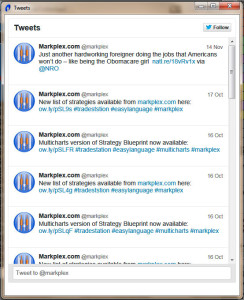
Both the button text and the content of these windows may be modified by changing the following user inputs:
- Feed1( “//markplex.com/twitter-feeds/Latest-markplex-tweets.php” )
- ButtonText( “Markplex Feed” )
Feed1 is a link to a Web page that contains a Twitter widget displaying the user time line for @markplex. If you have a twitter account and a web server, it is easy to create your own web page for your own user timeline. You can also create widgets for favorites, lists, search, and custom timelines. The text of the ‘markplex feed’ button can also be changed by changing the ButtonText input.
Other inputs
- Feed2( “//markplex.com/twitter-feeds/userrss-mod.php” )
- Feed3( “//markplex.com/twitter-feeds/searchrss-mod.php” )
Feed2 and Feed3 are live RSS feeds for the Twitter search you are making. See the technology section for more details about these feeds.
Technology
This app makes extensive use of TradeStation’s forms capabilities as well as the RSS Provider.
In March 5, 2013 Twitter stopped providing RSS and ATOM formats and so in order to use this program PHP scripts need to be available on a web server. These are currently running on //markplex.com.
To avoid ‘exceeded rate limit’ issues with the Twitter API you may wish to create your own scripts and run them on your own server. If you are a paid subscriber to this program contact martyn.whittaker@markplex.com and I will be happy to send you more information about how to do this.

